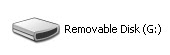WINDOWS XP TRICKS
71. Running the System File Checker
To check the integrity of key system file, you can run SFC.EXE in the \\WINDOWS\\SYSTEM
directory It can restore corrupted files, check for changed or deleted system files, as well as restore default settings
72. System Information Utility with Win98
To check on various system configurations such as:
Hardware Resources and Conflicts
System File Checker
Registry Checker
Version Conflict Manager
Hardware Components and more
Save System Settings
Run the System Information utility from Start/Accessories/System Tools/System Information
73. Do you have a problem with your Video ? Always going in VGA MODE ?
This happens to everyone at some point of time or other and is most likely caused by some
application or third party utility overwriting your drivers files (or if you do not have had a right video driver to begin with). To verify exactly what gets loaded, follow these steps.
Open registry by going to
START-RUN and entering regedit. Navigate to
HKEY_LOCAL_MACHINE\\hardware\\DeviceMap\\Video . In this value of Device\\Video0 points to a registry key that has the location of the video driver that Windows is configured to load.
for example:
HKEY_LOCAL_MACHINE\\System\\CurrentControlSet\\Services\\ videodriver \\Device0 . Navigate to this key. Check value of "InstalledDisplayDrivers" . Its value indicates whether driver was loaded or not. If the setting shows another registry location, a third-party driver may be getting loaded.
Check out Microsoft Knowledgebase article for more details:
IMPORTANT DISCLAIMER: Before doing anything with registry, It is very important that you take a backup of registry by exporting it. Remember even a minor mistake in registry could render your system unusable or will cause it to stop or crash. XPTOOLS is not responsible for any such damage that may occur directly or indirectly as a result of your applying these changes. Don't try it if you are not sure. Use at your own risk.
74. Having trouble with MSDOS program ? Tips on troubleshooting.
I read a good article on Troubleshooting MS-DOS-Based Programs in Windows (Q314106) at
Microsoft knowledgebase website. One of the first thing to test when you are having problems with MS-DOS-based programs is the Windows Virtual DOS Machine (NTVDM) subsystem.
Open STARTRUN and enter command.com or cmd.exe. If you don't see a MSDOS windows coming up you of course have a problem.
Check the Config.nt and Autoexec.nt files in the SystemRoot%\\System32
folder for nonstandard settings.
Use a REM statement to remark out all entries except the following default entries:
Config.nt
---------
dos=high, umb
device=%SystemRoot%\\System32\\Himem.sys
files=20
Autoexec.nt
-----------
lh %SystemRoot%\\System32\\Mscdexnt.exe
lh %SystemRoot%\\System32\\Redir
lh %SystemRoot%\\System32\\Dosx
lh %SystemRoot%\\System32\\Nw16 (only if CSNW is installed)
lh %SystemRoot%\\System32\\Vwipxspx (only if CSNW is installed)
The registry entries that are associated with the NTVDM subsystem are:
HKEY_LOCAL_MACHINE\\System\\CurrentControlSet\\Control\\Session Manager\\Environment
This key stores the environment variables from the Config.sys and Autoexec.bat files for use in
Windows.
HKEY_LOCAL_MACHINE\\System\\CurrentControlSet\\Control\\ VirtualDeviceDrivers
This key stores the device drivers that are used in an NTVDM session. Windows Setup creates these entries when a device driver is installed.
Read the article at Troubleshooting MS-DOS-Based Programs in Windows (Q314106) for complete details as I am simply repeating what's already available in the article.
75. Create your own popup menu in TASK BAR
This is not a registry tweak or anything big at all but may still be helpful to some. Remember what happens when you click on START button. You see a popup window coming up. You can create your own popup window other than START MENU in taskbar. Put down shortcuts to all applications that you want to see in your popup in a folder.
Then you right click on taskbar->toolbars->new toolbar->
and select the new folder.
76. Change default directory of Windows Explorer
If you are one of those who are annoyed by Windows Explorer always opening my documents folder by default, here is a solution.
In the properties of explorer or explorer shortcut which you access by left click you enter this in the end: /n,/e,c: After this , it look like : %SystemRoot%explorer.exe /n,/e,c: .
You can change C: to anything you want !! .
77. How to avoid autoplay of CD ? Way I like best.
Hey this time no registry trick even though there are ways in registry to do it. In earlier operating systems only those CD that had autorun.inf file in their root directory were able to execute on its own but with advent of WINDOWS XP it has become possible with just about anything.
Well sometimes it is good but there are other times when you want to avoid this part of automation. What would I do.
Simply press SHIFT key when you enter a CD in your CD drive. It won't Auto play. For those of you, who do want a registry hack. Here it is: Open Registry and navigate to
[HKEY_LOCAL_MACHINE\\SOFTWARE\\Microsoft\\Windows\\CurrentVersion\\policies\\Explorer]
and look for key "NoDriveTypeAutoRun" and set its value to 185 (decimal).
This would stop autoplay.
78. Clean TCP/IP stack may be your solution
One of things that has improved a lot is the Windows ability to detect and connect to Internet But I still get into situations where (specially with my NAT and consistent testing of new ideas and tricks) that I end up correcting the TCP/IP stack.
I got another IBM computer day before yesterday and I got into trouble again. Well one quick command that you can try out to rebuild the TCPIP stack is by means of using netsh network command shell. This is mentioned on my list of tools page and I would be
describing its capability in great detail whenever I get some free time. But for now try this command netsh int ip reset mynetsh.log .
This would rebuild your TCP/IP stack and a log of activities would be created in mynetsh.log (by the way you can give any name to log file as long as you do give some name).
79. Secure your privacy by cleaning pagefile.
I read about this tweak a long time ago and even found out couple of ways of achieving the same
results but wasn't sure of the importance. But you know what, there is reason for everything. Assume your are working on computer where you don't really own the computer or is shared with someone else.
Do you want maintain privacy and avoid other know what you were doing etc. Then this tweak
may be of interest to you. Go to Control panel Administrative tools, local security policy.
Then goto local policies ---> security options.
Then change the option for "Shutdown: Clear Virtual Memory Pagefile"
80. Gain temp access Administrative privileges if not logged administrator.
I must advise you to create a normal user account as well. But what if you are logged in as normal user and happen to download/install some software application that would need administrative privileges Here is the solution.
Simply right click on the executable and select run as. You would see a window poping up. Here you can provide one of the userid/password that would have admin privileges That's all you need to run that program with administrative privileges.
warning :
All the Tricks which had shown in this site is just for Teaching and Learning purpose.use all tricks on your personal risk.
Mail me at masteragarwal@yahoo.com to receive latest updates and source cods and be in touch.