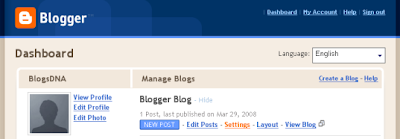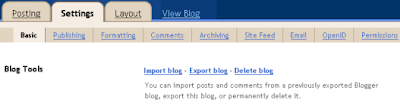This feature will be helpful to those users who didn’t want to switch to gmail just because of fear of losing their old email messages from third party email service. With this new feature you can now instantly migrate to Gmail from any email service by importing Contacts and emails messages.
How to Import Contacts & Email Messages from Other Email Account to Gmail
3. Under the Accounts and Import tab, click the Import mail and contacts button.
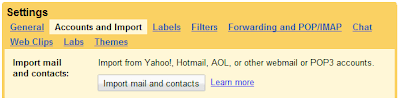
5. Enter the password for your other email account and click Continue.
6. Check option of your choice
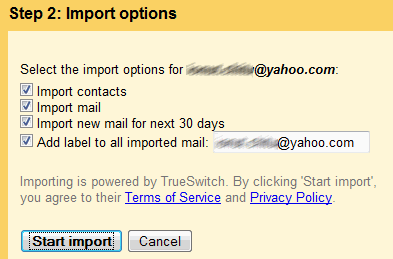
7. Click Start Import. The import will continue if you leave the Settings page or sign out of Gmail.
8. Your contacts and/or messages will be imported.
It may take 24-48 hours before you see your imported messages, so don’t worry if they’re not there as soon as you click OK. You can check the status of your import by clicking the Accounts and Imports tab on the Settings page. Once the import is complete, you’ll see a confirmation message at the top of your inbox.
Since this new feature of gmail is being slowly rolled out this option may not appear your account.
For More Detail or To Join our Bloggers Mail us at : vikashkgarg@gmail.com


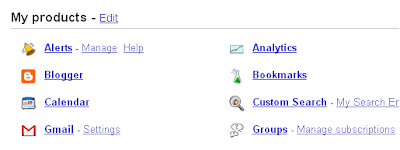
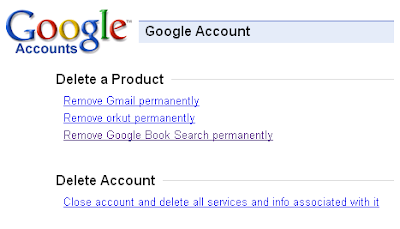
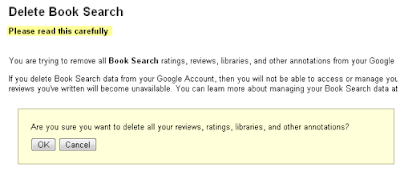
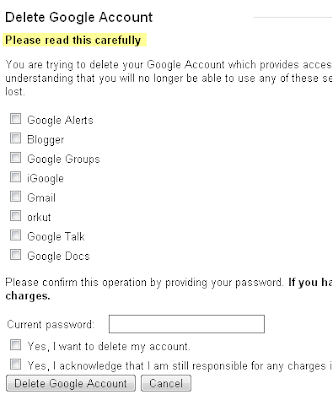 iii You need to confirm and acknowledge this action and once you click Delete Google Account your Google Account will get Terminated permanently.
iii You need to confirm and acknowledge this action and once you click Delete Google Account your Google Account will get Terminated permanently.